



EFTed - Event/Fault Tree Editor and Display |
 |
 |
 |
 |
In edit mode, EFTed allows the event trees and underlying fault trees to be changed in a variety of ways. The menu bar at the top of the event tree window allows users to do the following:
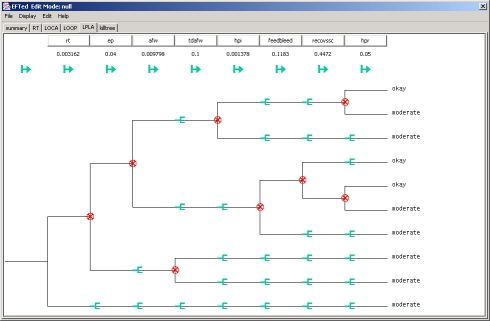
The following editing actions listed in the table below can be made to an event tree in edit mode.
| Desired Edit | Mouse Action | Where | Comment |
|---|---|---|---|
| add a column | left click | green arrow | The arrow shows where the new column will be placed. One can add a column based on an existing gate or a new gate. |
| delete a column | right click | green arrow | Only on columns that have no forks. |
| add a failure path | left click | green fork | Duplicates consequence of above branch. |
| delete a failure path | left click | red circle-x | Only works on undeveloped branches. |
| change consequence | left click | consequence | Can ony choose from existing list. To add new consequences, first define them using the "Edit/Add-Edit Consequences" menu bar. |
| change simplefailure probability | left click | probability | Actually, this is associated with the top-level gate, not the event tree. |
| view fault tree | left click | column name | Gives editable fault tree in separate window. |
For editing fault trees, right clicking on any gate or event will show a pop-up a menu with five choices:
Six different operators can be used. They are listed in the table below.
| symbol | name | inputs | failed if ... |
|---|---|---|---|
 |
and | >0 | all inputs are failed |
 |
or | >0 | at least one input is failed |
 |
not | 1 | input is not failed |
 |
nand | >0 | at least one input is not-failed |
 |
nor | >0 | all inputs are not-failed |
 |
xor | 2 | only 1 input is failed |
Some editing options are also available without the pop-up menu. A gate or basic event can be moved to a different location on the tree by left-clicking and dragging it to its new parent. Clicking on a TRANSFER gate will bring up a separate window for that gate.
When done editing, use the menu bar "File/Save" to save your changes. Use "File/Exit" to leave the program.
Oak Ridge National Laboratory, 2004